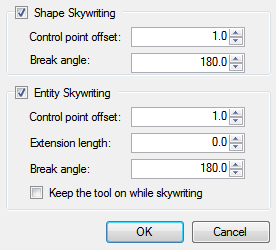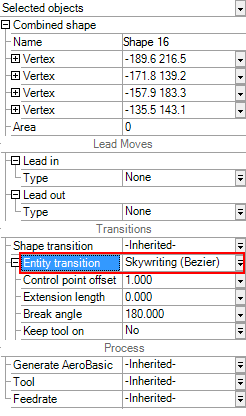Add Skywriting
NOTE: If you want most of the shapes in your project to have the same skywriting applied, add skywriting to your whole project and then edit the transition settings of only the shapes that you want to change. Shape transition settings are inherited from the default settings in you project and from the parent group. Refer to Edit Skywriting.
- In the Project tab, click Apply Skywriting. The Apply Skywriting dialog comes into view.
- Select Shape Skywriting, Entity Skywriting, or both. Set the properties for the skywriting that you want to use. For more information about skywriting and the properties that you can configure, refer to Skywriting, Shape Skywriting, and Entity Skywriting.
- Click OK. Skywriting is applied to the shapes and entities in your project with the properties that you specified.
NOTE: When you apply skywriting to a shape, the skywriting moves are inserted before the shape — during the transition from the previous shape. If you want skywriting transitions before and after a shape, you must also apply skywriting to the shape that is next in the execution order of your project.
- On the canvas or in the Project pane, select the shapes or groups. To select more than one, press and hold the Ctrl key while you click them. The properties for Transitions show in the Properties pane.
- In the Properties pane, in the Shape transition list, select Skywriting (Single Bezier) or select Skywriting (Dual Bezier).
- Type the Control point offset and the Break angle that you want to use. For more information about skywriting and the properties that you can configure, refer to Skywriting, Shape Skywriting, and Entity Skywriting.
- On the canvas or in the Project pane, select the combined shapes, text, or hatches. To select more than one, press and hold the Ctrl key while you click them. The properties for Transitions show in the Properties pane.
- In the Entity transition list, select Skywriting.
- Type the Control point offset and the Break angle that you want to use.
- You can also set the Extension length and configure the tool to stay on during the skywriting motion. For more information about skywriting and the properties that you can configure, refer to Skywriting, Shape Skywriting, and Entity Skywriting.
NOTE: Only combined shapes, text, and hatches support entity skywriting. If you want to add skywriting to a polyline, explode the polyline, make a combined shape, and then apply skywriting. Refer to Explode Shapes and Combine Shapes.