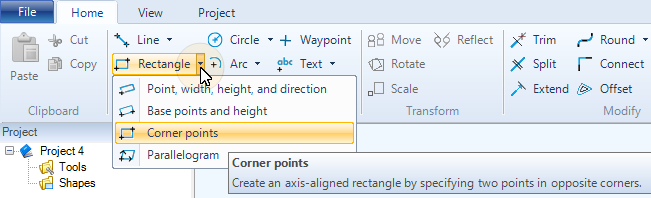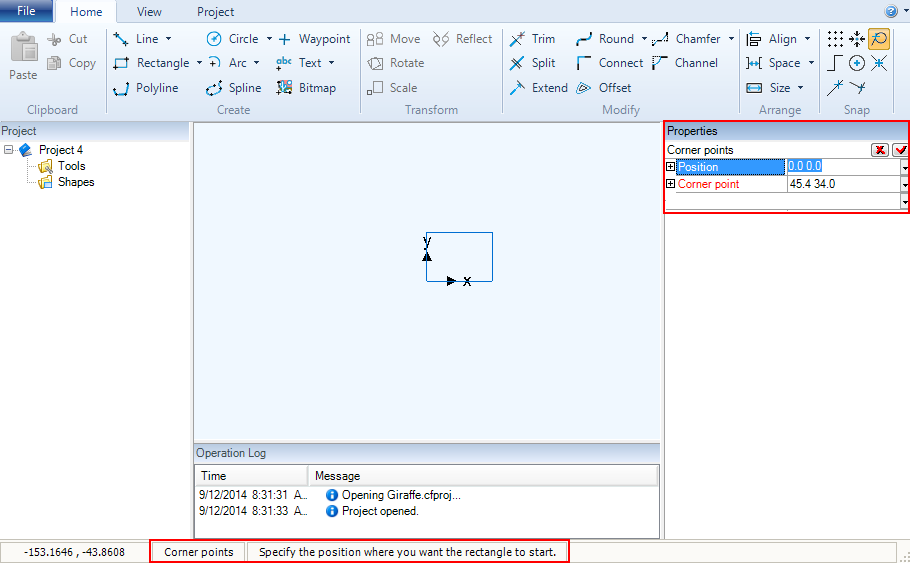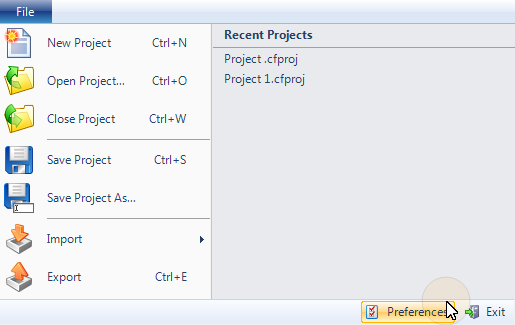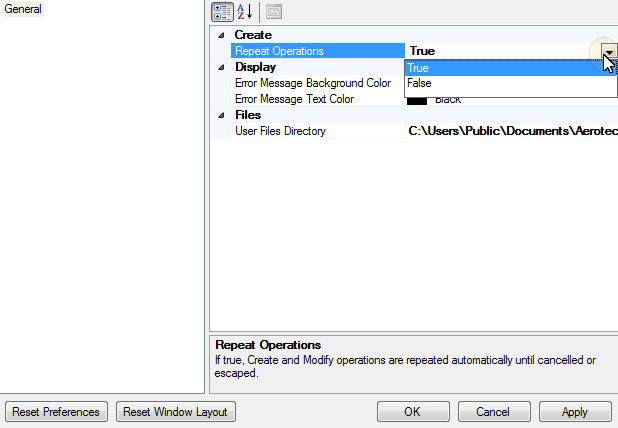Create Shapes
You can create lines, rectangles, polylines, circles, arcs, splines, waypoints, and text.
NOTE: The AeroBasic motion program uses the BEZIER AeroBasic command for splines with three or four control points. All other splines are approximated in AeroBasic with lines and arcs. When you export to AeroScript, all Bezier curves and splines are approximated with lines and arcs.
- On the Home tab, in the Create group, click the shape that you want to create. If there is more than one way to create the shape, the option has a down arrow. Click the arrow and select the tool you want to use to create the shape.
- Specify the properties that are necessary to create the shape. The properties that you must specify show in the Properties pane. The status bar shows instructions to configure the properties.
You can cancel the operation by pressing Esc or by clicking the Cancel button ![]() in the Properties pane.
in the Properties pane.
The new shapes that you create are put into the group that is the Active group. If you want to change the group where new shapes are created, in the Project pane, right-click the group that you want and select Make Active Group.
When you set Repeat Operations to True, CADFusion automatically repeats operations from the Create and Modify sections of the Home tab until you cancel the operations or press Esc.
- In the File menu, click Preferences. The Preferences dialog box comes into view.
- In the Repeat Operations box, type or select True.
- Click OK.