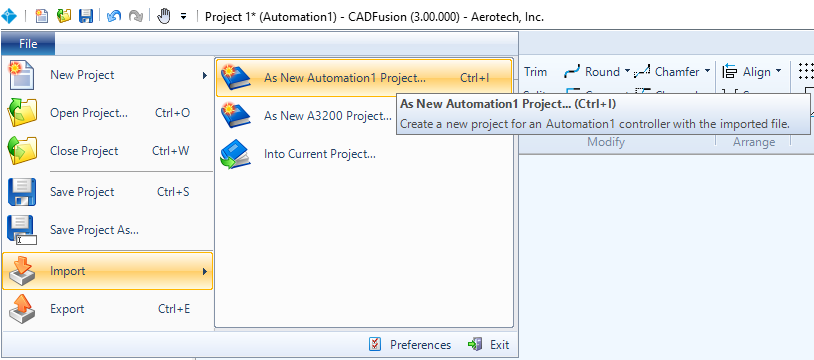Start a Project
Use one of the two procedures that follow to start a new CADFusion project. CADFusion projects target a specific Aerotech motion control system: Automation1 or A3200.
On the File menu, point to New Project, and then click either New Automation1 Project to create a CADFusion project that targets the Aerotech Automation1 motion control system, or click New A3200 Project to create a CADFusion project that targets the Aerotech A3200 motion control system. If you want to change the name of the project when you save the file, use Save As.
NOTE: You cannot change the Aerotech motion control system that your CADFusion project targets after it has been created.
To Import a DXF or DWG File as a New Project
NOTE: You can also import a DXF or DWG file into an existing project. To do this, use the steps that follow but select Into Current Project in step 1 instead of As New Automation1 Project or As New A3200 Project.
- On the File menu, point to Import, and then click As New Automation1 Project or As New A3200 Project. The Import File dialog comes into view.
- From a network or from your PC, select the DXF or DWG file that you want to convert to an AeroScript or AeroBasic motion program. Click Open. You can see the status and the results of the import in the operation log.
- After you import the DXF or DWG file into CADFusion, save the project that you are working on. On the File menu, select Save Project As. The Save As dialog comes into view.
- Browse the network or PC and specify where you want to save the project. Click Save.
NOTE: If you import a file with many shapes, you might want to optimize the drawing before you go to the next step for your project. Refer to Optimize the Drawing.