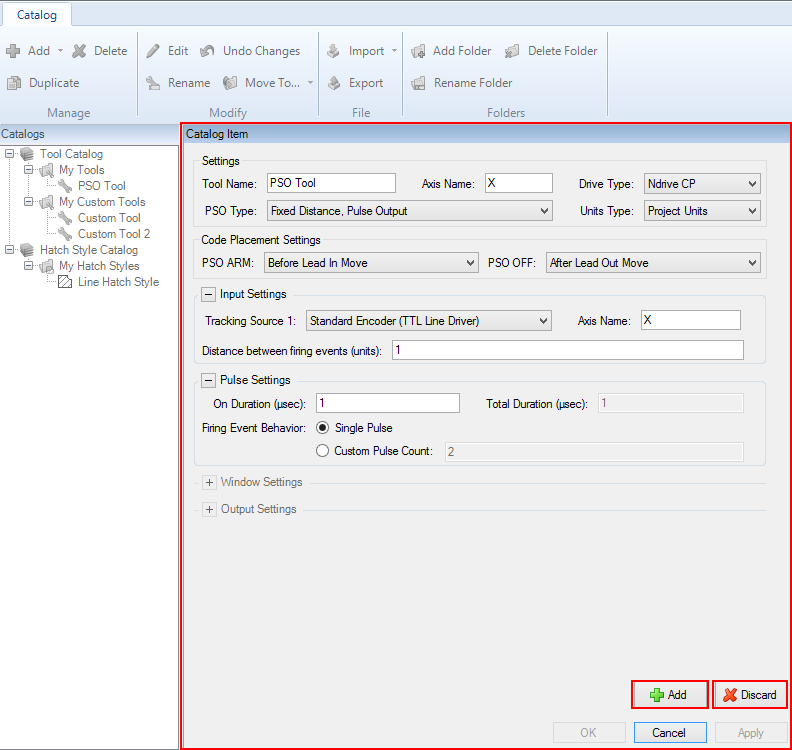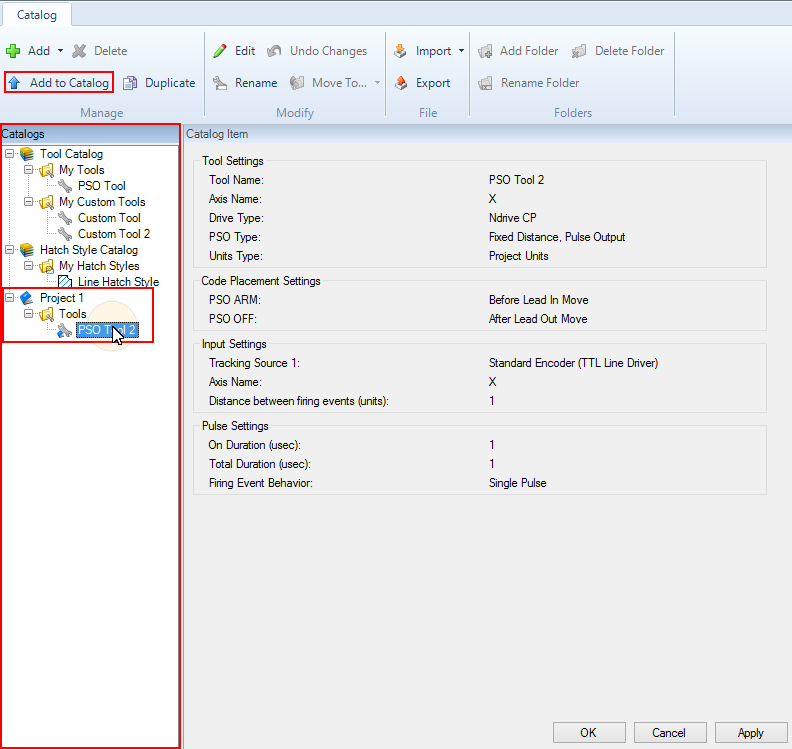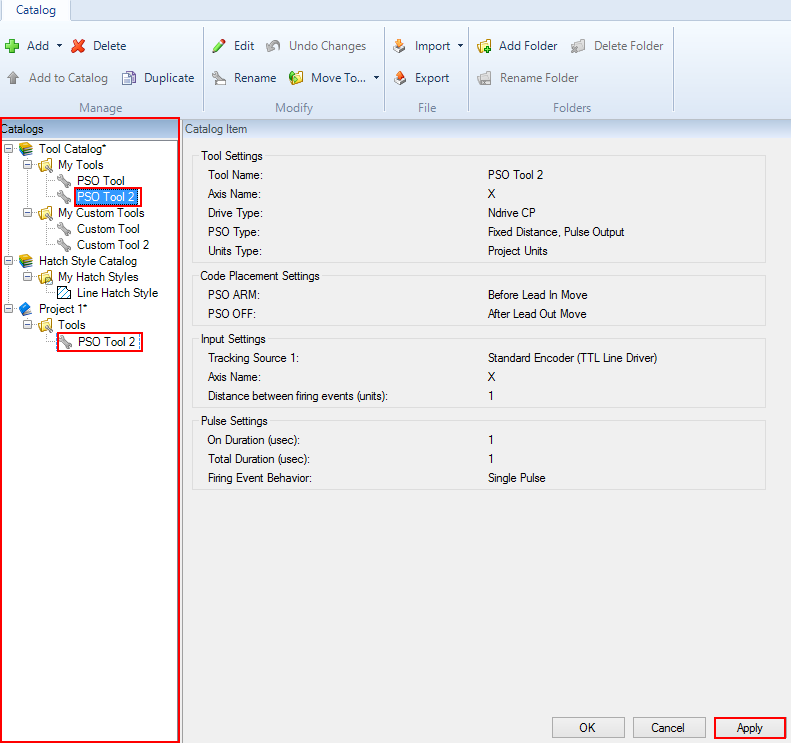Add Tools
You can add new tools to your catalog and you can add tools from an open project to you catalog.
To Add New Tools to Your Tool Catalog
NOTE: If you use a Custom Tool and you do not want AeroScript or AeroBasic code to execute during a phase, make sure that the applicable tool setting is blank.
- To open the Catalog Manager, select the Catalog tab. Then click the Catalog Manager button
 . The Catalog Manager dialog box comes into view.
. The Catalog Manager dialog box comes into view. - Click the Add button
 and select Tool.
and select Tool. - Select the type of tool that you want to make. The Catalog Item pane shows the properties that you can edit for each tool.
- Edit the properties of the tool. If it is necessary to cancel your changes, click the Discard button
 .
. - Click the Add button
 to add the tool to your Tool Catalog. By default, the Catalog Manager adds the new tools to the My Tools folder.
to add the tool to your Tool Catalog. By default, the Catalog Manager adds the new tools to the My Tools folder. - Click Apply to save your changes to the Tool Catalog.
To Add Tools from an Open Project to Your Tool Catalog
NOTE: You can add a tool from an open project only if the tool is not contained in your tool catalog.
- To open the Catalog Manager, select the Catalog tab. Then click the Catalog Manager button
 . The Catalog Manager dialog box comes into view.
. The Catalog Manager dialog box comes into view. - On the Catalogs pane, from an open project, select the tool that you want to add to your tool catalog.
- To add the tool to your tool catalog, do one of these procedures.
- Click the Add to Catalog button
 .
. - Drag the tool into one of the folders in your Tool Catalog.
- Click Apply to save your changes to the Tool Catalog.