Tasks Category Overview
In the Configure workspace, use the Tasks category to configure parameters for the Joystick feature, specify default configurations for motion, specify task variables, and which motion is aborted when task errors and fault conditions occur.
Topics in the Tasks category have a Task drop-down box in the topic toolbar at the top where you can select the task you want to configure. Click the Manage Tasks link to add or remove tasks and configure the task name.
Each topic in the Tasks category lets you directly edit task parameters.
Figure: Tasks Category in the Configure Workspace
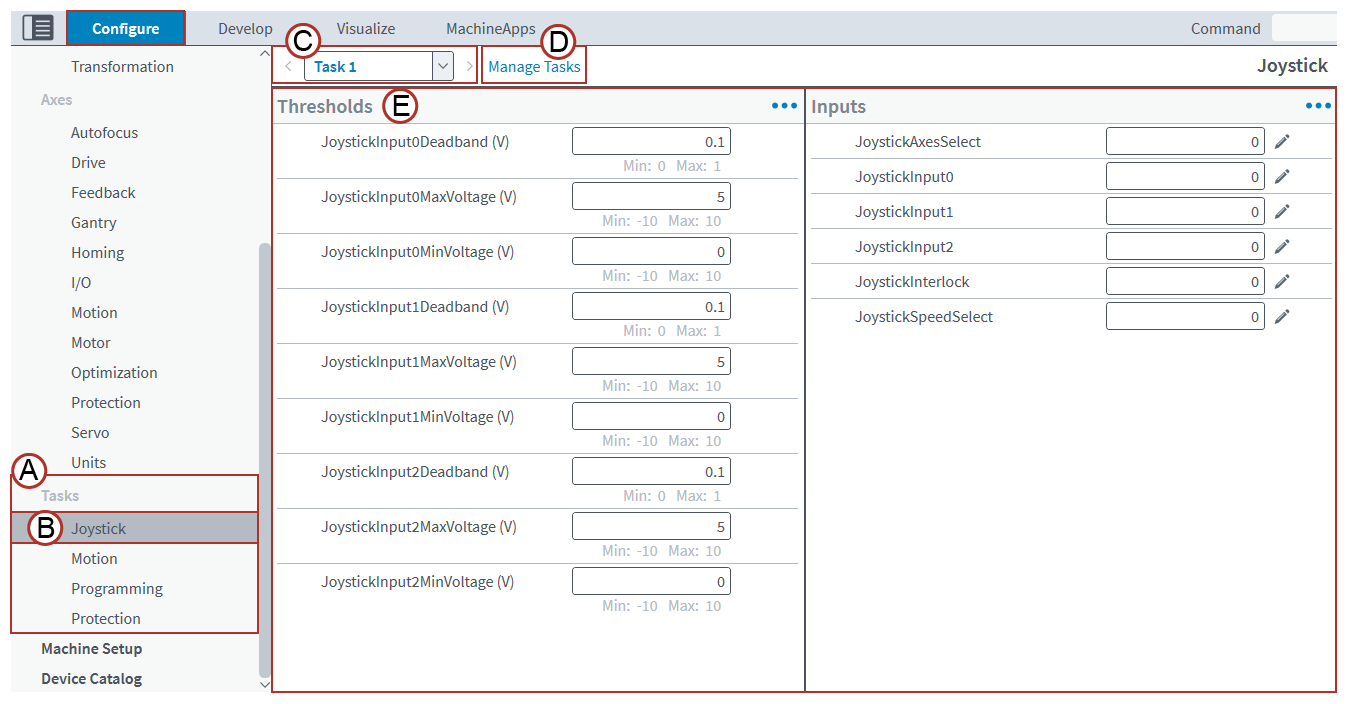
Table: Tasks Category
| Image Label | Name | Type | Description |
|---|---|---|---|
|
|
Tasks |
Category |
The Tasks category of the Configure workspace contains all the topics that help you configure tasks. |
|
|
Joystick |
Topic |
Joystick is one of the topics in the Controller category. Select a topic to use the related modules. |
|
|
Task selector |
Drop-Down Box |
Use the task selector on the topic toolbar to select the task you want to configure. |
|
|
Manage Tasks dialog |
Link |
Click this link on the topic toolbar to use the Manage Tasks dialog. It shows all the configured tasks to which you can make changes. For more information, refer to Table: Manage Tasks Dialog. |
|
|
Thresholds |
Module |
Thresholds is one of the modules in the Joystick topic. Use each module to configure specific parameters related to the topic. |
Figure: Manage Tasks Dialog in the Configure Workspace
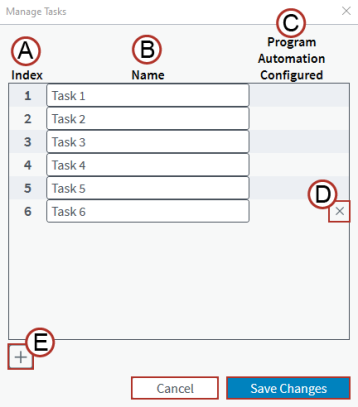
| Image Label | Name | Type | Description |
|---|---|---|---|
|
|
Index |
Integer |
Shows the task index. |
|
|
Name |
Text Box |
Specify the name of the task. |
|
|
Program Automation Configured |
Box |
Shows the Program Automation configuration for the task. Tasks configured in the Program Automation Module show a checkmark. Tasks that are not configured do not show one. |
|
|
Remove Task |
Button |
Deletes any task that you do not want to configure in the application. When you delete a task here, it is also deleted from the Task selector drop-down box and is disabled on the controller. |
|
|
Add Task |
Button |
Add a task to enable on the controller and configure in the application. |
The maximum number of tasks that you can use to run AeroScript programs depends on the controller type. PC-based controllers have a maximum of 32 tasks. Drive-based controllers have a maximum of 10 tasks.
Optional Purchase Necessary: The standard user tasks available to you are indexed as 1 – 4. If you purchase the Controller Plus license, the user tasks increase to 1 – 31. For drive-based controllers, the user tasks increase to 1 – 9. Contact your Aerotech sales representative to speak about your licensing needs. Refer to the Contact Sales section of aerotech.com.
When you add two or more tasks, you can use the Task Selection drop-down box on the workspace toolbar to select which task the application will use. When you change the selected task, the application will use that task to:
- Execute AeroScript commands from the command bar on the workspace toolbar.
- Determine which units mode the Axis Dashboard uses to show signals and command jog motion.
- Execute AeroScript commands from modules like EasyTune as necessary.
For information about the topics in this category, see the pages that follow:
- Joystick Topic - Configure parameters for the Joystick feature so you can manually control motion.
- Motion Topic (Tasks Category) - Specify default motion configurations, which include Lookahead coordinated motion, Manual Feedrate Override (MFO), spindles, acceleration
 The change in velocity as a function of time. and deceleration rates, feedhold, and more.
The change in velocity as a function of time. and deceleration rates, feedhold, and more. - Programming Topic (Tasks Category) - Specify task variables, the maximum size of the program stack and string stack memory, and the number of program lines the controller executes each second.
- Protection Topic (Tasks Category) - Specify which mask of axes the controller aborts when a task is stopped or a task error occurs. You can also specify which mask of axes causes the controller to terminate a task when one or more of the selected axes is in a fault condition.








