Configure Workspace
The Configure workspace has three main categories, Controller, Axes, and Tasks, each with topics. The topics have one or more modules that you can use to configure your system. In these modules, you can do the types of configurations that follow:
- Define and edit the parameters related to your devices. The Controller, Axes, and Tasks categories have topics with different parameter modules that you can edit. Some topics have helper modules that let you interact with the controller to calculate the parameter values automatically. For more information, see the Parameters page.
- Configure axis calibration to correct the position of an axis based on the position of one or two reference axes and the values that you specify in a calibration table. For more information, see Axis Calibration and Calibration Functions.
- Backup or restore your controller configuration. You can upload or download Machine Controller Definition files that define an Automation1 controller. You can also restore the default configuration to undo configuration changes. See Machine Controller Definition Files for more information.
- Configure Access Control to put a limit on the number of users that can connect to the controller and manage which tasks specific users can do. See Access Control for more information.
- Do work with the controller file system. You can navigate files and directories, create directories, copy files, delete files, open supported files, and more. See Controller File System for more information.
- Change license keys for Automation1-MDK and Automation1-iSMC. See Changing Your License Key for more information.
- Tune an axis. It is typical to use two or three tuning tools during this process. They include EasyTune, Closed Loop Tuning, Open Loop Tuning, Manual Servo Tuning, and the Frequency Response module. For more information, see Tuning Tools.
- Configure predefined sets of signals for 1D and 2D/3D collected data. For more information, see Working with Data Collection Presets.
On the left panel of the Configure workspace, you can move through the categories and their topics. They are defined as follows:
- Controller - The topics in the Controller category supply global functionality for the Automation1 controller that is not specific to an axis or a task. See Controller Category Overview.
- Axes - Each topic in the Axes category lets you directly edit axis parameters. Some topics also have helper modules with a user interface that lets you interact with the controller to calculate parameter values automatically. See Axes Category Overview.
- Tasks - Each topic in the Tasks category lets you directly edit task parameters. See Tasks Category Overview.
The left panel also gives you access to Machine Setup and the Device Catalog module.
Figure: Configure Workspace
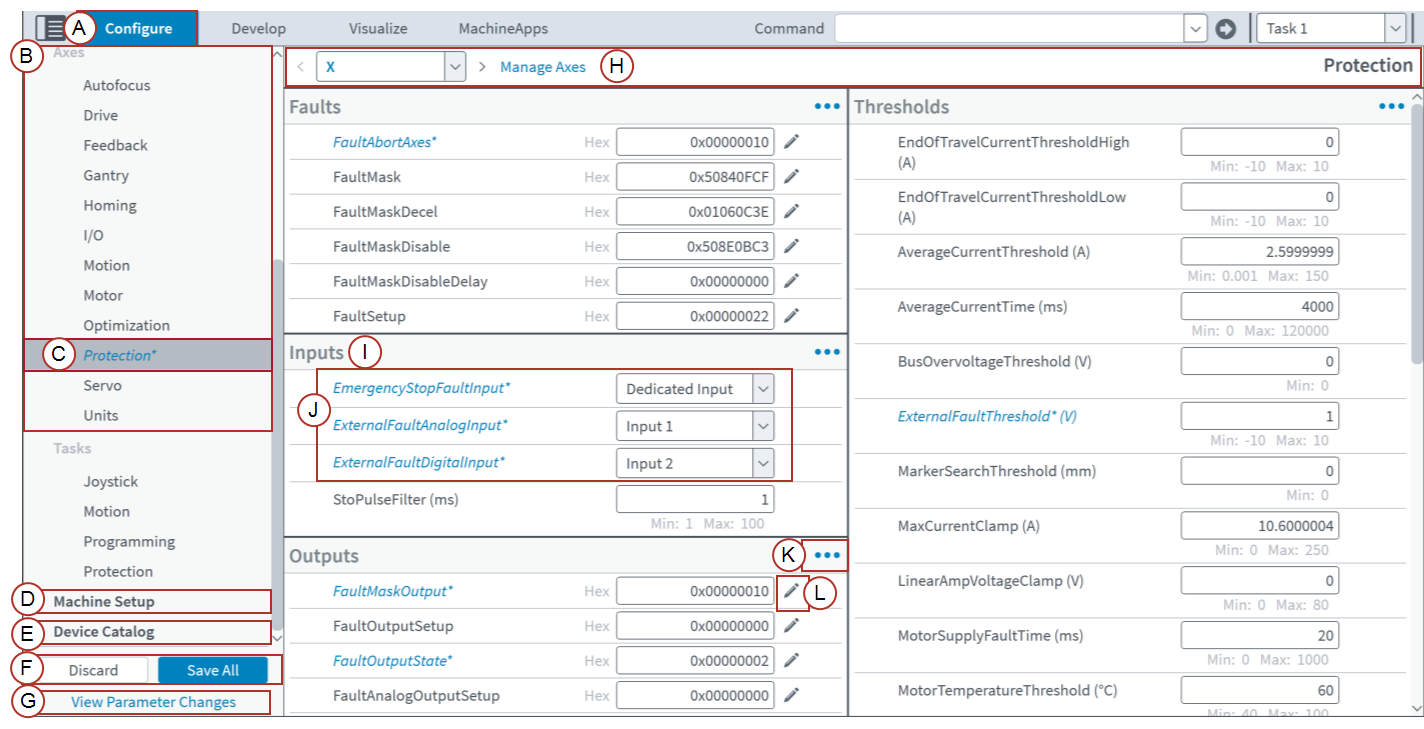
Table: Features of the Configure Workspace
| Image Label | Name | Type | Description |
|---|---|---|---|
|
|
Configure |
Tab |
This tab shows the Configure workspace and all of its categories, topics, and other features in Automation1 Studio. |
|
|
Axes |
Category |
The Axes category of the Configure workspace. This workspace has three categories: Controller, Axes, and Tasks. |
|
|
Protection |
Topic |
Protection is one of the topics in the Axes category of the Configure workspace. Each topic has modules that let you do different types of configurations. The blue text and asterisk identify unsaved changes in this topic. |
|
|
Machine Setup |
Link |
IMPORTANT: You must complete Machine Setup before you can use the Configure workspace and other application features with the controller. Near the bottom of the left panel in the Configure workspace, open Machine Setup by clicking the link. Machine Setup helps you configure the controller, configure electrical and mechanical devices, define axes, and change units of measurement so that your parameters are set up correctly. For more information, see Machine Setup. |
|
|
Device Catalog |
Module |
This module is near the bottom of the Configure workspace. Use it to define mechanical devices and galvo lenses that are not standard Aerotech products. Then you can use them in Machine Setup. For more information, see Device Catalog. |
|
|
Discard and Save All |
Buttons |
Discards or saves all the parameter changes that you make across the topics within each category. |
|
|
View Parameter Changes |
Link |
Shows the original and new values for each parameter that you change. |
|
|
Topic Toolbar |
Toolbar |
Contains all of the topic-level controls for the Protection topic. |
|
|
Inputs |
Module |
Contains parameter editors for the Inputs functionality. |
|
|
Edited Parameters |
Blue Text with Asterisk |
Identifies unsaved changes that you made to the parameters. |
|
|
Module Menu |
Button |
Shows a menu with more functionality that is available for the module. |
|
|
Show editor |
Button |
Shows a menu with tools that help you enter a parameter value. |















