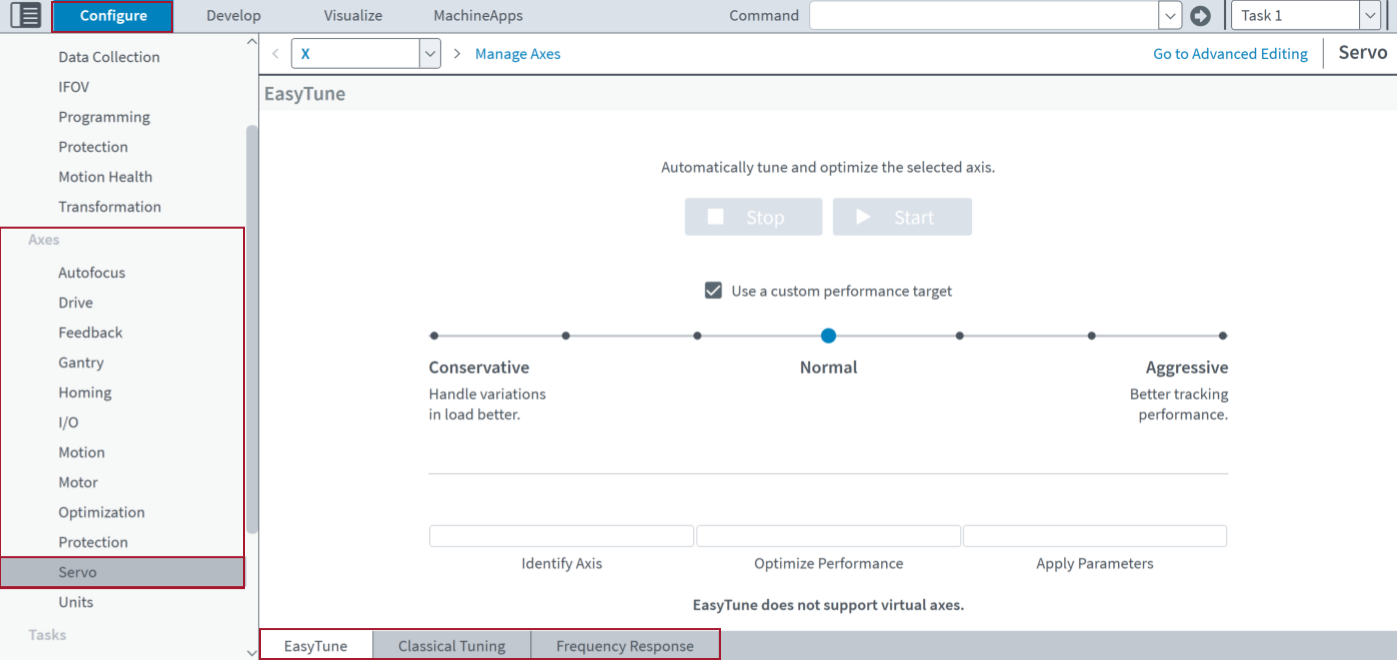Servo Topic
Automation1 supplies many different data-driven tuning tools that can help you do servo tuning. When you tune an axis, it is not necessary to use all the tools. During the tuning process, it is typical to use a maximum of two or three different tools. You can access the different tuning tools in the Configure workspace of Automation1 Studio. To do this, find the Axes category and select the Servo topic. In Basic Editing mode, click the gray tabs at the bottom of the screen to move through the modules.
IMPORTANT: When you use a helper module to edit parameters automatically, make sure you are in Basic Editing mode. To edit parameters manually, click Go to Advanced Editing on the top right of the Configure workspace.
The tuning tools are defined as follows:
- EasyTune Module - Automatically do a series of axis identification and servo parameter optimization steps with minimum user input.
- Classical Tuning Module - This module has three types of tuning that you can do. They include Manual Servo Tuning, Closed Loop Tuning, and Open Loop Tuning.
- Frequency Response Module - Analyze the characteristics of the servo loop to examine the axis stability and dynamic performance. This is the most advanced servo tuning tool in Automation1. It requires more input from you than other tools. If you want to get the highest possible dynamic performance across a wide range of different move profiles, Aerotech recommends that you use this tool.
IMPORTANT: For more information about servo tuning, see the Servo Tuning user guide.
Advanced Editing
If you must edit the
- Gains
- Outputs
- Feedforward
- Feedforward Gains
- Filters
- Feedforward Filters