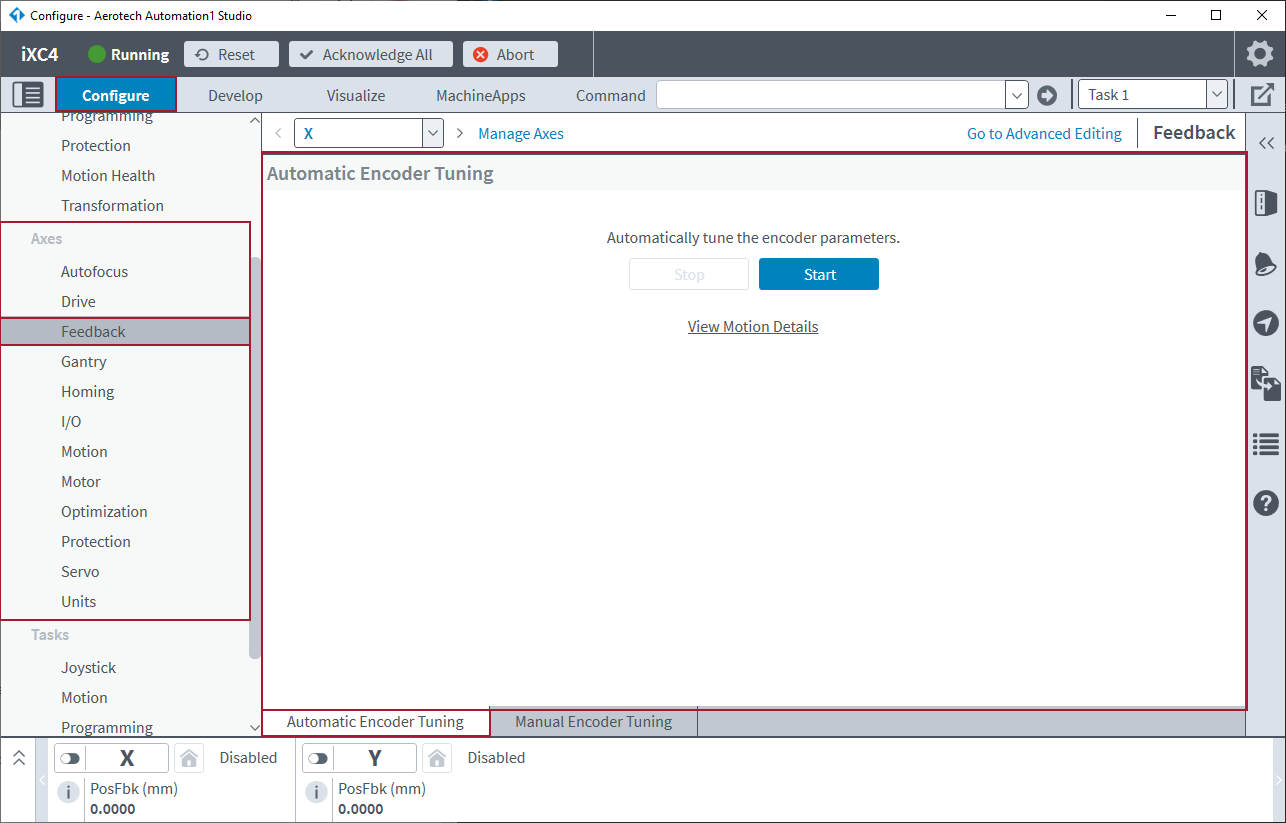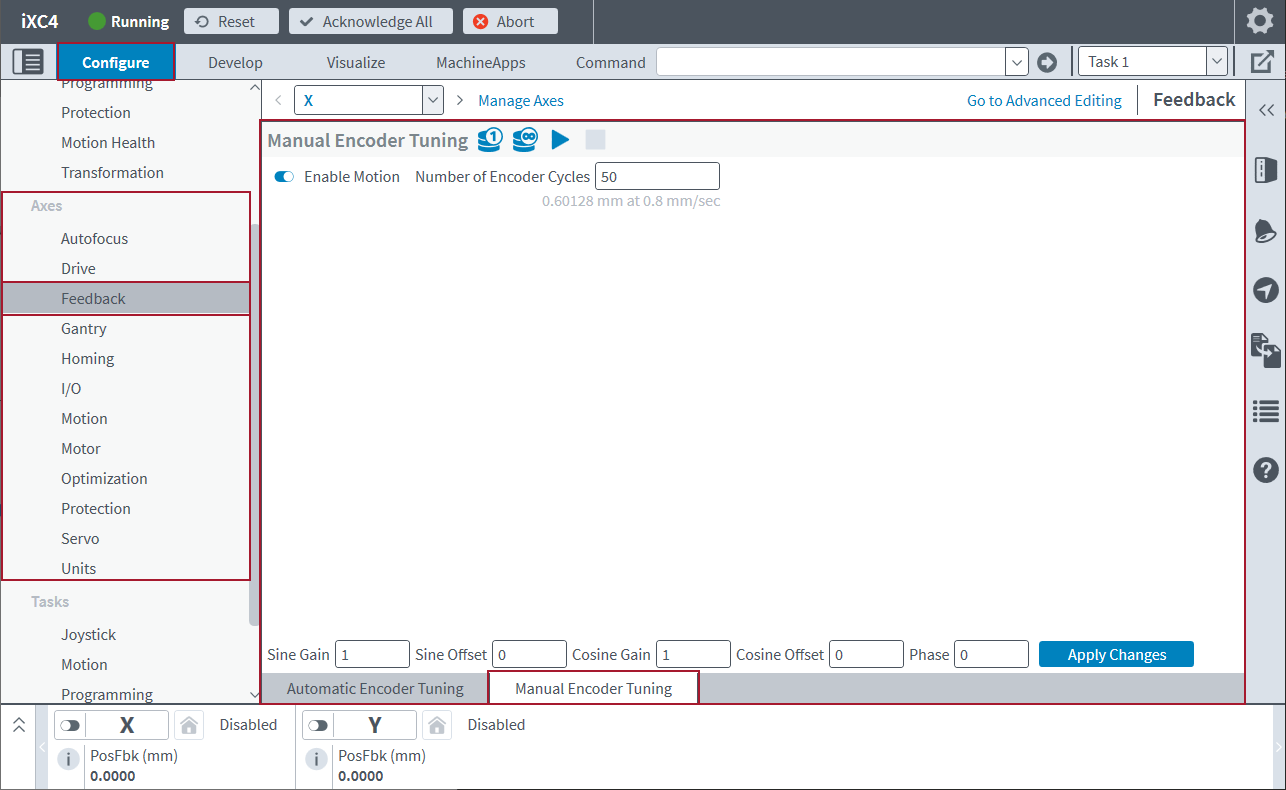Feedback Topic
Use the Feedback topic to configure feedback and encoder-related parameters. This topic and its
IMPORTANT: When you use a helper module to edit parameters automatically, make sure you are in Basic Editing mode. To edit parameters manually, click Go to Advanced Editing on the top right of the Configure workspace.
Automatic Encoder Tuning Module
Use the Automatic Encoder Tuning module to tune encoder signals for optimum performance. To use this module, make sure that you are in the Basic Editing mode.
Use this module only with analog feedback devices. You must enable the axis before you click the Start button. The module moves the axis and collects data to determine the optimal encoder gain, offset, and phase parameters. The module calculates an applicable distance and velocity for the tuning motion profile. After this process is completed, the encoder gain, offset, and phase parameters are applied to the controller. To keep these parameter changes active after the next controller reset, you must save them to the controller. Click Save All on the left panel of the Configure workspace.
IMPORTANT: When you set up a system for the first time, tune encoder signals before you use the Servo topic modules to tune your servo loop. It is possible for the servo gains and filters configured by Machine Setup to supply a servo loop that is not stable. If this occurs, this module might not command the necessary motion to tune the encoder signals automatically. Refer to the Manual Encoder Tuning Module section for information about how to tune encoder signals without commanding motion.
Tip: To tune the encoders for the gantry spars, use the Axis drop-down box to select the name of the Linear (R) gantry axis or the name of the Yaw (Theta) gantry axis. The Automation Encoder Tuning module always commands motion on the R axis and tunes the encoders connected to each gantry spar.
Manual Encoder Tuning Module
Use the Manual Encoder Tuning module to adjust encoder gain, offset, and phase parameters and examine their effect on the Lissajous pattern. To use this module, make sure that you are in the Basic Editing mode.
Collect Data and Examine the Lissajous Pattern
While collecting data, you can manually adjust encoder gain, offset, and phase parameters and look at the effect on the Lissajous pattern. Click Collect Snapshot or Collect Continuous to collect data and show the Lissajous pattern.
If the Enable Motion toggle is on, the axis will move back and forth at a distance and speed determined by the Number of Encoder Cycles that you enter. If the Enable Motion toggle is off, you must manually move the axis while tuning the encoder parameters.
Click Apply Changes to apply the encoder gain, offset, and phase values to the controller. To keep these parameter changes active after the next controller reset, you must save them to the controller. Click Save All on the left panel of the Configure workspace.
Control the Motion That Occurs When You Run the Tuning Algorithm
Click the Tune Encoder Parameters button to collect data and determine the optimal encoder gain, offset, and phase parameters. If the Enable Motion toggle is on, the axis will move back and forth at a distance and speed determined by the Number of Encoder Cycles that you enter. If the Enable Motion toggle is off, you must manually move the axis while tuning the encoder parameters.
Click Apply Changes to apply the encoder gain, offset, and phase values to the controller. To keep these parameter changes active after the next controller reset, you must save them to the controller. Click Save All on the left panel of the Configure workspace.
Tip: To tune the encoders for the gantry spars, use the Axis drop-down box to select the name of the Linear (R) gantry axis or the Yaw (Theta) gantry axis. The Manual Encoder Tuning module collects data and tunes the encoder parameters for the selected axis. The Manual Encoder Tuning module always commands motion on the R axis.
Advanced Editing
If you must edit the
- Feedback
- EnDat Encoder
- SSI Encoder
- BiSS Encoder
- Multiplier
- Auxiliary Multiplier
- Cap Sensor