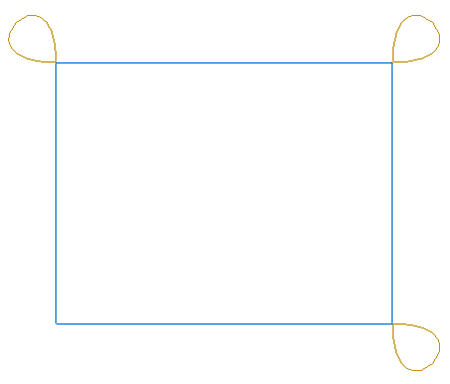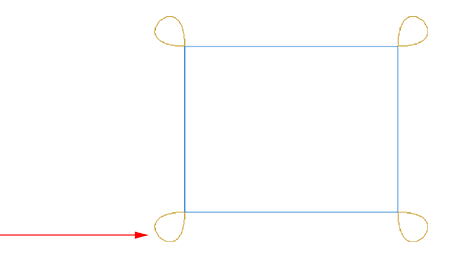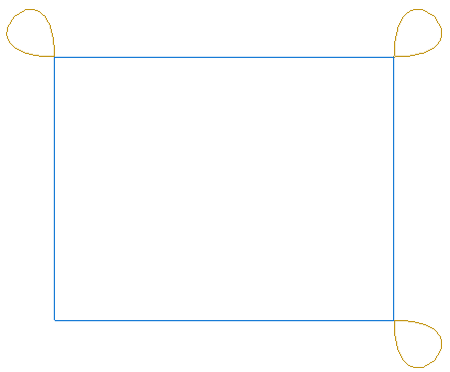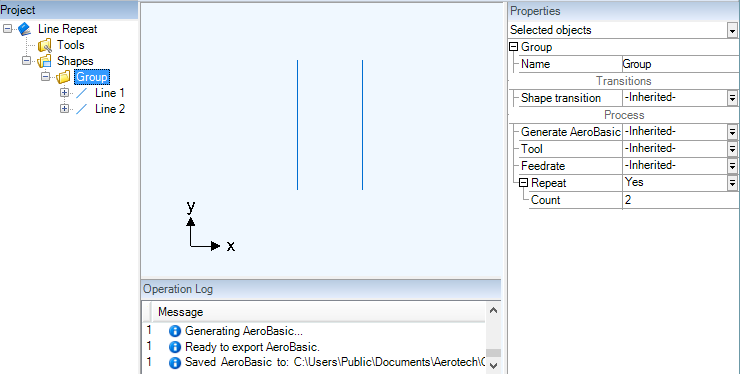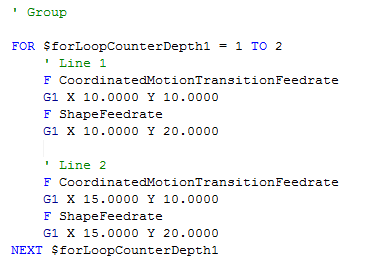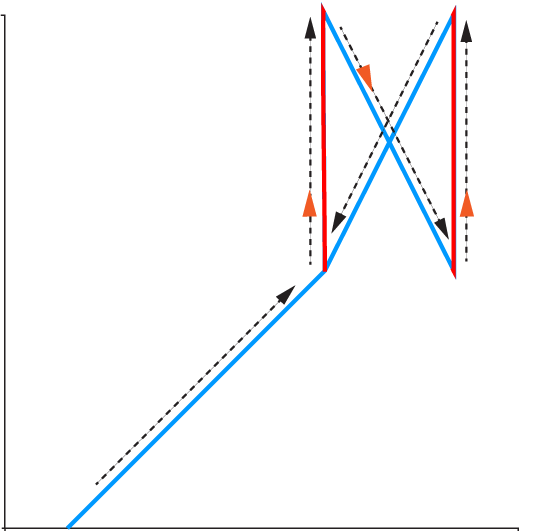Repeat for Shapes and Groups
You can use the Repeat feature to trace shapes, groups of shapes, and the root group in your project. For example, if your process requires the axes to trace shapes two or more times, you can use the Repeat feature to generate code that specifies the number of times to trace the shapes.
NOTE: On the canvas and in the Project pane, CADFusion does not show the effects of repeating shapes and groups. You will see these changes in the code when you export the data to an AeroScript or AeroBasic program.
Repeat for Shapes
When you repeat a shape multiple times, the axes trace that shape the number of times that you specify before they trace the next shape. For information about how repeating a shape has an effect on some of its properties, refer to the table that follows.
Table: How Repeating a Shape Changes Its Properties
| Property | Repeated Open Shape | Repeated Closed Shape |
|---|---|---|
|
Lead moves occur in each iteration of the shape. |
The lead in move occurs first. Then the axes trace the shape the specified number of times. The lead out move occurs last. |
|
|
When outputs are before the lead in move or after the lead out move, they occur one time. The axes repeat all other outputs with each iteration of the shape. |
When outputs are before the lead in move or after the lead out move, they occur one time. The axes repeat all other outputs with each iteration of the shape. |
|
|
CADFusion turns off the tool during the transition move from the end point of the shape back to its start point. |
The tool stays on from the start of the first iteration of the shape until the end of the last iteration of the shape. But if you change Keep tool on to No in the Entity transition section of the Properties for the shape, CADFusion turns off the assigned tool during the transition moves. |
|
|
On each iteration of the shape, the axes repeat the Skywriting entity transitions the same as they are in the original shape. |
For the last iteration of a shape, the axes repeat the Skywriting entity transitions the same as they are in the original shape. But for all iterations of the shape that occur before the last iteration, CADFusion applies one more Bezier curve. It applies the curve to the corner that does not contain this curve in the original shape. Thus the axes repeat these Skywriting entity transitions with one more Bezier curve. For more information, refer to Example: Repeating A Closed Shape That Has Entity Skywriting that follows. |
|
|
The axes use the Shape feedrate for all of the moves in the shape. The axes use the Transition feedrate for all of the transitional moves from the end point of the shape back to the start point. They also use this feedrate for the entity transition moves. For more information about feedrates, refer to Export to an AeroScript or AeroBasic Program. |
The axes use the Shape feedrate for all of the moves in the shape. The axes use the Transition feedrate for all of the entity transition moves. For more information about feedrates, refer to Export to an AeroScript or AeroBasic Program. |
You have a closed shape that uses Entity Skywriting and has three Bezier curves. For the Repeat feature, you tell CADFusion to generate code that repeats the shape four times.
On the first three iterations of the shape, CADFusion adds a Bezier curve to the corner that does not contain this curve in the original shape.
On the last iteration of the shape, CADFusion keeps the Skywriting entity transitions the same as they are in the original shape. It does not apply one more Bezier curve to the shape.
When you apply Repeat to shapes, you might see FOR loops instead of REPEAT loops when you export the data to an AeroScript or AeroBasic program. This occurs because CADFusion uses FOR loops for some types of shapes and the REPEAT loops for others.
Repeat for Groups
When you use the Repeat feature to repeat a group, CADFusion moves through the order of execution of all the shapes in the group. Then it generates code to repeat the group the number of times that you specify. The X-Y coordinates of the shapes stay the same each time they are repeated.
You can also repeat the root group, which is the Shapes node.
You create a group that contains two shapes. Then you specify the Count as 2 so that CADFusion generates code to repeat the group two times. On the canvas and in the Project pane, CADFusion does not show the effects of repeating shapes and groups.
Next you export the data to an AeroBasic program and run it in Motion Composer. The code that CADFusion generated causes the axes to trace and repeat the shapes in the group two times.
When you run the AeroBasic program, the axes generate motion that is similar to the figure that follows.