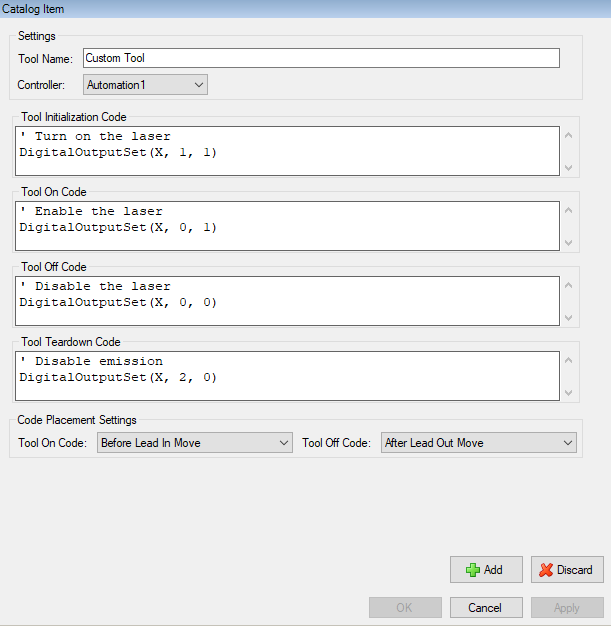Use custom tools to supply AeroScript or AeroBasic code that you want to execute. When you provide AeroScript code in a Custom tool, you can only use that tool in CADFusion projects that target the Automation1 motion control system. When you provide AeroBasic code in a Custom tool, you can only use that tool in CADFusion projects that target the A3200 motion control system.
NOTE: You cannot change the Aerotech motion control system that your Custom Tool targets after it has been created.
Phases of a Custom Tool
A tool has four phases. The table that follows shows the code that is generated for each phase of a Custom tool and the specified time in a program when the code executes.
Table: Tool Phases and Code Execution
| Tool Phase | Custom Code | Description |
|---|---|---|
|
Initialization |
Tool Initialization Code |
The code executes one time, before each time that you use a tool. If you use only one tool, the code executes one time at the start of the AeroScript or AeroBasic program. If you want to use more than one tool, refer to Using More Than One Tool. |
|
On |
Tool On Code |
The code executes before a shape starts. By default, if the shape has a lead in move, the code executes before the lead in move. You can change when the code executes in the Code Placement Settings for the tool. |
|
Off |
Tool Off Code |
The code executes after a shape completes. By default, if the shape has a lead out move, the code executes after the lead out move. You can change when the code executes in the Code Placement Settings for the tool. |
|
Teardown |
Tool Teardown Code |
The code executes one time, after each time that you use a tool. If you use only one tool, this code executes one time at the end of the AeroScript or AeroBasic program. If you want to use more than one tool, refer to Using More Than One Tool. |
Custom Tool Settings
Use the Tool Catalog tab of the Catalog Manager to add or edit tools. For more information, refer to Add Tools or Edit Tools.