Installation Overview
The images that follow show the order in which to make connections and settings that are typical to the iXR3/XR3. If a custom interconnect drawing was supplied with your system, that drawing is on your Storage Device and shows as a line item on your Sales Order in the Integration section.
Figure: Installation Connection Overview for the iXR3
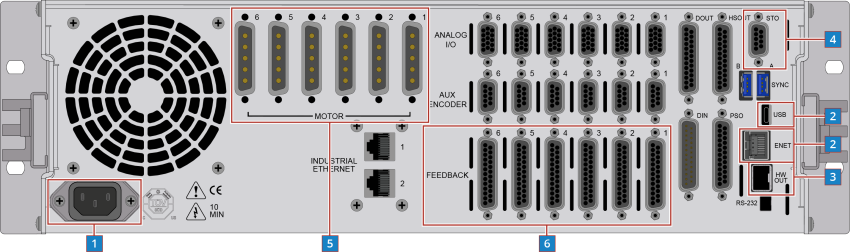
| 1 |
Connect the power source to the AC Power Input. |
|
| 2 |
Connect the PC to the USB or Ethernet port. |
N/A |
| 3 |
Connect the next drive in the system to the HyperWire Out port. |
|
| 4 |
Connect the Safe Torque Off (STO). |
|
| 5 |
Connect the motors to the Motor Power inputs. |
|
| 6 |
Connect the motors to the Motor Feedback inputs. |
Figure: Installation Connection Overview for the XR3
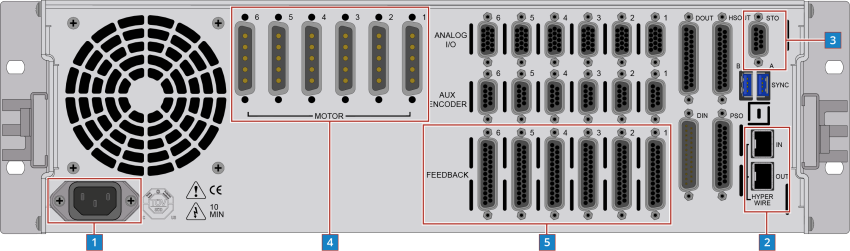
| 1 |
Connect the power source to the AC Power Input. |
|
| 2 |
Connect a PC HyperWire port to the HyperWire In port. |
|
| 3 |
Connect the Safe Torque Off (STO). |
|
| 4 |
Connect the motors to the Motor Power inputs. |
|
| 5 |
Connect the motors to the Motor Feedback inputs. |