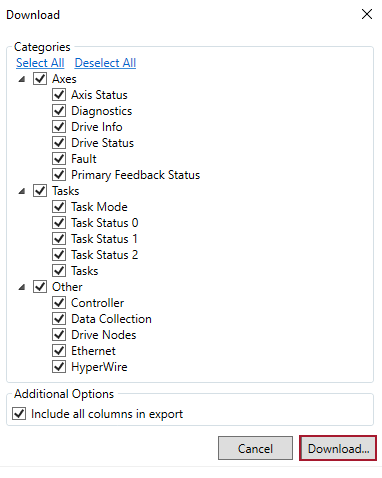Download an Export File
The Automation1 Status Utility lets you download an Export file that saves the status information that you see in the application to an HTML file. Then you can easily share the information in that file. The Export file also has logs of useful information that are generated by the Automation1 iSMC and Automation1 MDK.
IMPORTANT: If Aerotech Global Technical Support is helping you identify and correct a problem, make sure that you give them an HTML Export file from the Status Utility.
To download an Export file from the Status Utility, do the procedure that follows.
How to download an Export file
- At the top of the Status Utility, click the Download button. The Download dialog comes into view.
- In the Categories section, select all the tabs that you want to save to the Export file.
- To include in your report only the axes and tasks that you can see in the Status Utility, clear the selection for the Additional Options box named Include all columns in export. If you keep this selection, the report will include all of the axes and tasks.
- If there are tabs that you do not want to include in the Export file, clear the selections for those tabs.
- Click the Download... button. Then save the Export file to a location on your PC.
Tip: Aerotech recommends that you keep all of the tabs selected.
To look at the Export file that you saved to your PC, double-click the StatusUtilityExport.html file. It opens automatically in your default browser.