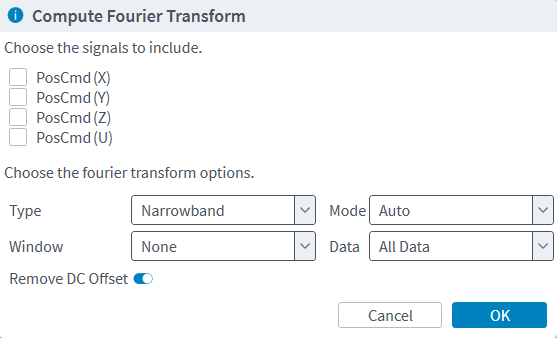Compute Fourier Transforms
You can use Fourier transform to analyze the frequency characteristics of a signal from a plot that you collect. Click the Compute FFT button to compute the Fourier transform of one or more of the signals that are on a plot. When you click this button, the Compute Fourier Transform dialog comes into view and lets you select the signals and options for the Fourier Transform.
Configure the Fourier Transform Options
Select the signals that you want to include.
Use the Type drop-down box to select one of the options that follow:
- Narrowband Computes the narrowband discrete Fourier transform.
- PSD Computes the discrete Power Spectral Density.
- Cumulative PSD Computes the discrete Cumulative Power Spectral Density.
Use the Window drop-down box to improve the results of the Fourier transform computation. The application improves these results by decreasing the disturbance caused from a finite sequence of data. You can use the window types that follow:
- None (rectangular window)
- Blackman window
- Hamming window
- Hanning window
- Flattop window
Use the Mode drop-down box to select one of the options that follow:
- FFT Computes the fast Fourier transform. For the algorithm, the length of the data must be an even power of two, such as 1024 points. If the data is not an even power of two, then it is zero-padded to the next power of two. This algorithm is less computationally intensive than the DFT. If the data sequence meets the length requirement and no zero-padding is necessary, the results of the FFT are identical to the DFT.
- DFT Computes the discrete Fourier transform. This algorithm does not have any requirements on the length of the input data and does not do any zero-padding. This algorithm is the most computationally intensive.
- Auto This is the default mode. Computes either the DFT or FFT. If the data length meets the requirements for an FFT, then the FFT algorithm is used. If it does not meet the requirements, then the DFT algorithm is used.
When the Remove DC Offset toggle button is On, the mean value of the data is subtracted before the Fourier transform is computed.
Use the Data drop-down box to select the range of data on which to compute the Fourier transform:
- All Data Uses all of the data from the selected signals to calculate the Fourier transform.
- Data in Zoom Window Uses only the data that is visible in the current zoom window of the 1D plot to calculate the Fourier transform.
- Data between Cursors Uses only the data that is between the two cursors on the 1D plot to calculate the Fourier transform. If there are no cursors or only one cursor on the 1D plot, the calculation uses all of the data.
Look at the FFT
When you click OK on the Compute Fourier Transform dialog, a plot for each signal that you selected is added to the Plot Display drop-down box. The name of the Fourier Transform plot includes the name of the signal and the axis that you used to compute the Fourier Transform. To remove a plot from the Plot Display list, click the X that is adjacent to the plot name.