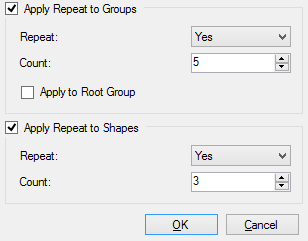
NOTE: To apply Repeat to all of the groups and shapes at the same time, you can select Apply Repeat to Groups and Apply Repeat to Shapes. Then for each iteration of the group, CADFusion generates code to repeat each shape the number of times that you specify.
To Apply Repeat to All Groups
- Select the Apply Repeat to Groups box.
- Click the Repeat arrow and select Yes.
- Change the Count to the number of times that you want to repeat the groups.
- Optional. To apply the repeat settings to the root Shapes group, select the Apply to Root Group box.
To Apply Repeat to All Shapes
- Select the Apply Repeat to Shapes box.
- Click the Repeat arrow and select Yes.
- Change the Count to the number of times that you want to repeat the shapes.