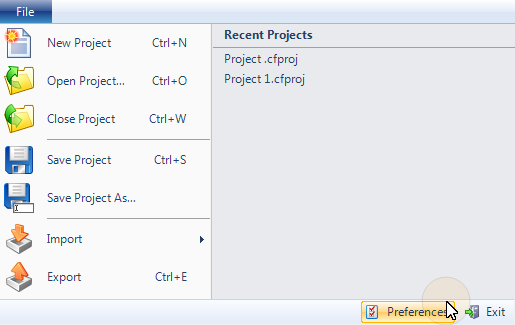
You can configure some parts of how CADFusion works in the Preferences dialog box.
To open Preferences, in the File menu, click Preferences.
The Preferences dialog box comes into view.
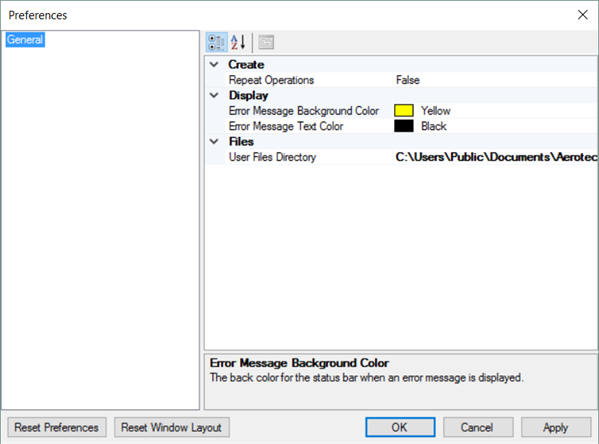
The table that follows gives you information about each preference setting.
Table: Application Preferences
To reset all preferences to the default values, click Reset Preferences and then click Apply.
To reset the size and position of the CADFusion window to the default values, click Reset Window Layout.